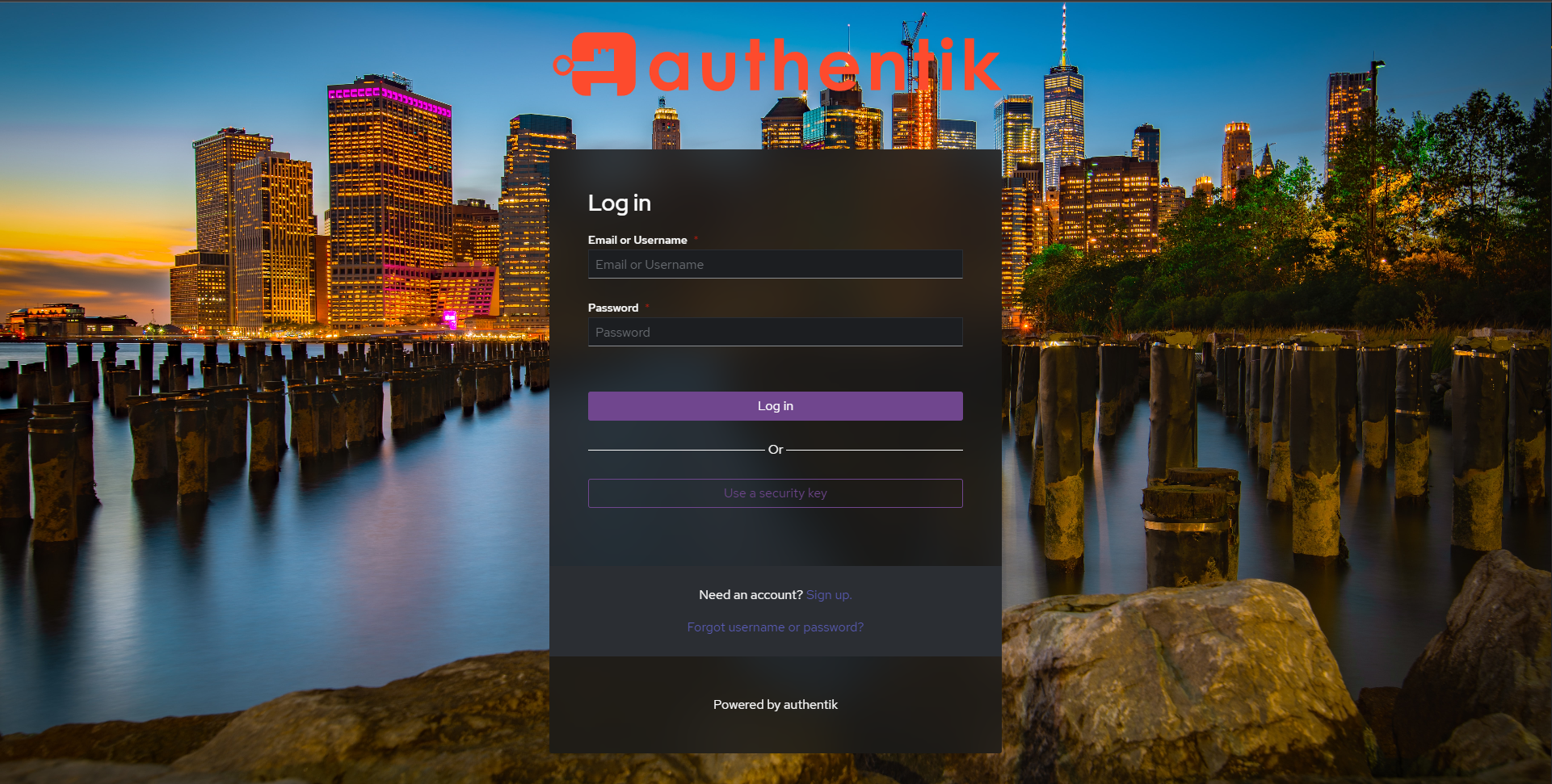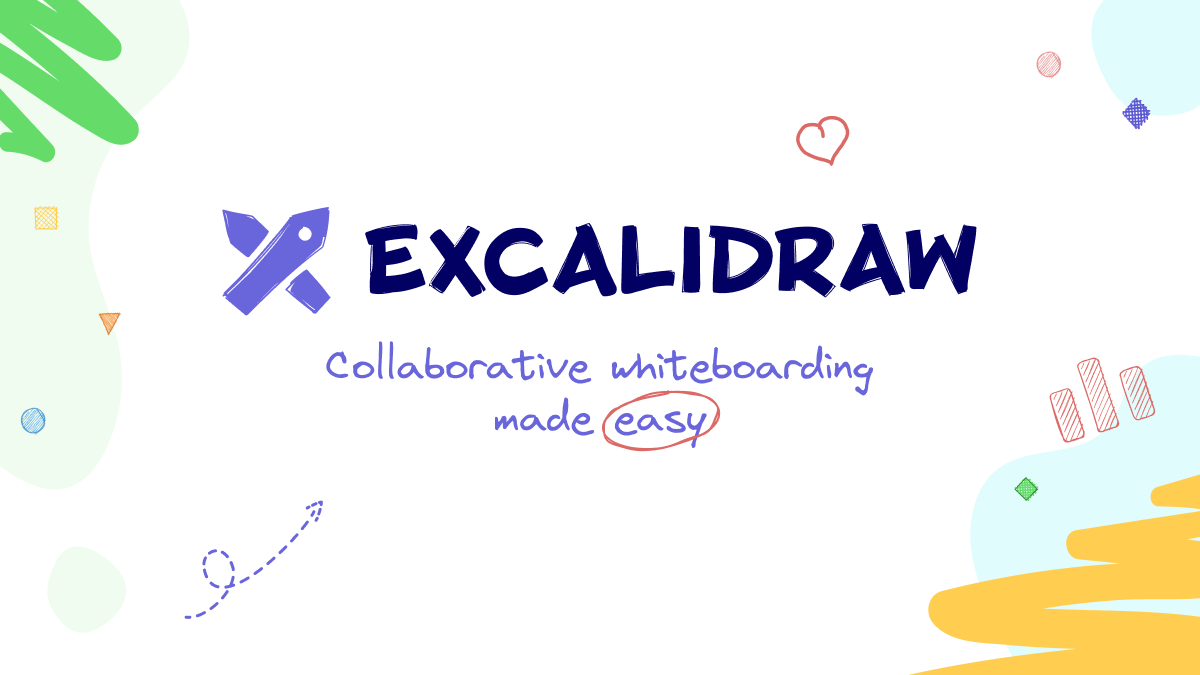Recently, I got my hands on the Ubiquiti UniFi Express to improve my home network setup. I wasn’t looking for anything too fancy or complicated — just something that could serve as a reliable router, provide good Wi-Fi, block ads, and offer basic firewall protection. After using it for a while, I thought I’d share my experience and how I set it up.
What is the UniFi Express?
The UniFi Express is a small, compact networking device by Ubiquiti. It’s designed for home users or small offices who want an easy way to manage their network with some added security. What drew me to it was its combination of features:
- Works as a router or wireless access point.
- Built-in firewall features.
- Ad blocking at the network level.
- Integrates with the UniFi Network app, which makes management simple.
I liked that it wasn’t overwhelming to set up, and the price wasn’t as high as some of Ubiquiti’s other products.
Key Features I’ve Found Useful
- Compact and Easy to Set Up
The first thing I noticed was how small and sleek the UniFi Express is. Setting it up took less than 15 minutes using the UniFi Network app. The app guided me through the process, and everything worked smoothly. - Firewall Protection
While I don’t need enterprise-level security, having a basic firewall is a must these days. The UniFi Express lets me create simple rules to block unwanted traffic. It’s straightforward to configure through the app. - Network-Wide Ad Blocking
One of my favorite features is the built-in ad blocking. Instead of installing ad blockers on each device, I can enable it once, and it works for everything connected to my network. It noticeably cuts down on ads and speeds up page loading. - Solid Wi-Fi Performance
For its size, the Wi-Fi coverage is pretty good. I use it in a small apartment, and the signal is strong throughout. It supports Wi-Fi 6, so the speeds are decent, especially for streaming and browsing. - Simple Management with the UniFi App
The UniFi Network app makes it easy to monitor the network, apply updates, and adjust settings. If you’re already using other UniFi products, it fits right in.
How I Set Up the UniFi Express as a Firewall
Setting up the firewall was easier than I expected. Here’s how I did it:
- Initial Setup
- I connected the UniFi Express to my modem using the WAN port.
- Using the UniFi Network app, I followed the prompts to complete the basic setup.
- Configuring Firewall Rules
- In the app, I went to Settings > Security > Firewall & Traffic Rules.
- I added a few basic rules to block traffic from specific IPs and restrict unnecessary ports. The default settings already provide a decent level of protection for most users.
- Monitoring Traffic
- The app lets me check Logs and Insights to see what’s being blocked. This helps me understand if any unwanted traffic is hitting my network.
How I Enabled Ad Blocking
Network-wide ad blocking was one of the main reasons I chose the UniFi Express. Here’s how I set it up:
- Turning on Ad Blocking
- In the UniFi Network app, I went to Settings > Security and enabled the Ad Blocking option.
- Fine-Tuning
- I didn’t need to change any default settings, but there are options to customize filters if needed. So far, it blocks most of the ads I come across.
- Results
- I immediately noticed fewer ads on websites, and even on apps that usually show a lot of them. It also seems to speed up browsing a bit, which is a nice bonus.
What I Like About It
- Easy to Use: The setup and management are simple, even if you’re not a networking expert.
- All-in-One: It covers routing, Wi-Fi, firewall, and ad blocking in one device.
- Network-Level Ad Blocking: No need to install ad blockers on every device.
- Compact Design: Doesn’t take up much space and blends in easily.
What to Keep in Mind
- Limited Coverage: It works well for small spaces, but it might not be enough for larger homes without adding other access points.
- Basic Firewall: It’s not the most advanced firewall, but for home use, it does the job.
Final Thoughts
Overall, the UniFi Express is a solid option if you want a simple, effective way to improve your home network security and browsing experience. It’s not overkill, and the UniFi Network app makes managing everything pretty easy. If you’re looking for a way to block ads and add a firewall without getting into complicated setups, this device is worth considering.
Let me know if you’ve tried the UniFi Express or have any questions about setting it up!